
We’ve talked about how your photos have hidden information that enables photo software to sort your photos automatically for you.
This is really handy because you can group your photo collection by date and location, for example.
But what if you want to share some photos with others? Just like any file that you share electronically, you really have no control over where your photos will end up and this can be a concern if those photos contain information about where you live, for example.
Fortunately it is quite easy to remove this information from a photo. So lets take a look at how we do that.
Windows 7 and Windows 8 include an application called Windows Photo Viewer. Using this program we will remove the EXIF data from a photo.
1. Open your photo by right clicking and choosing Preview
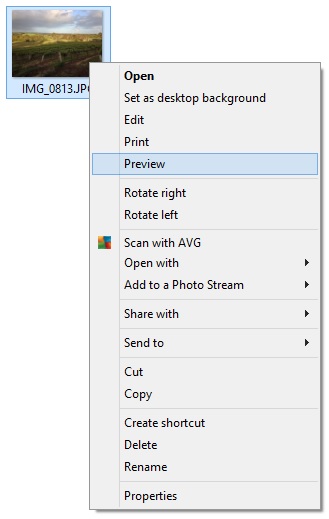
2. Once your photo is opened you can view what EXIF data it contains by right clicking anywhere on the photo and choosing Properties.
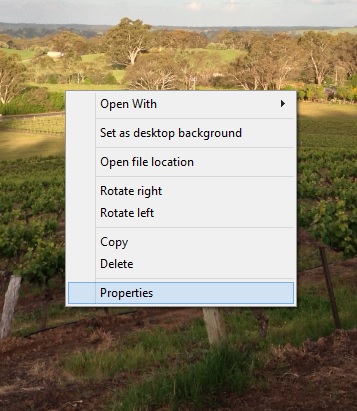
3. This brings up the Properties dialog, choose the Details tab and you will see all of the information contained in your photo’s file. If you scroll down you will see a title GPS, which has latitude, longitude and altitude details. Now, right down the bottom of the Properties dialog there is a link Remove Properties and Personal Information. Click on this.
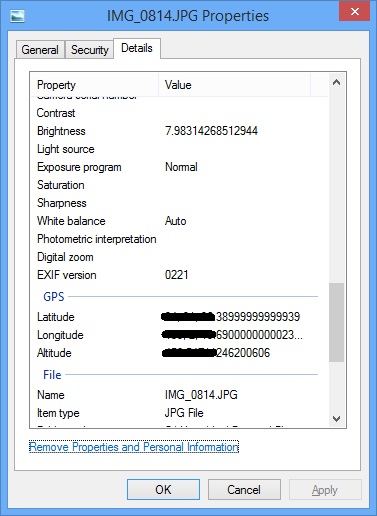
4. Here you can remove all EXIF data from the photo or just the properties you want to remove. In this example I have chosen to remove just the GPS data.
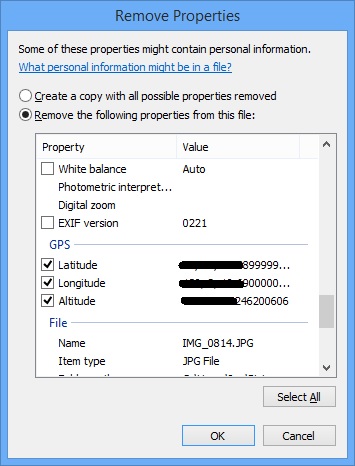
5. Now click OK twice and your done.
In my next post we will look at how to do this on a Mac.
Got a question? You can ask me in the comments section below.
Thanks for reading. 🙂
Leave a Reply